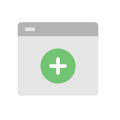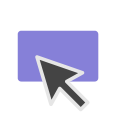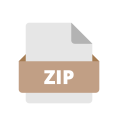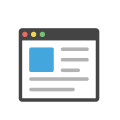Plugin setup
Cincopa Video, Audio and Image Filter
- Navigate to the Site Administration/Plugins
- Scroll to the Filters and click Manage Filters
- Enable Cincopa Media (make it active)
Cincopa Atto Plugin
- Navigate to the Site Administration/Plugins
- Scroll to Text Editors and click Atto HTML Editor
- Scroll to the Toolbar config and insert cincopa=cincopa at the end
Cincopa TinyMCE
- Navigate to the Site Administration/Plugins
- Scroll to Text Editors and click TinyMCE HTML Editor
- Scroll to the Editor toolbar and insert cincopa at the end