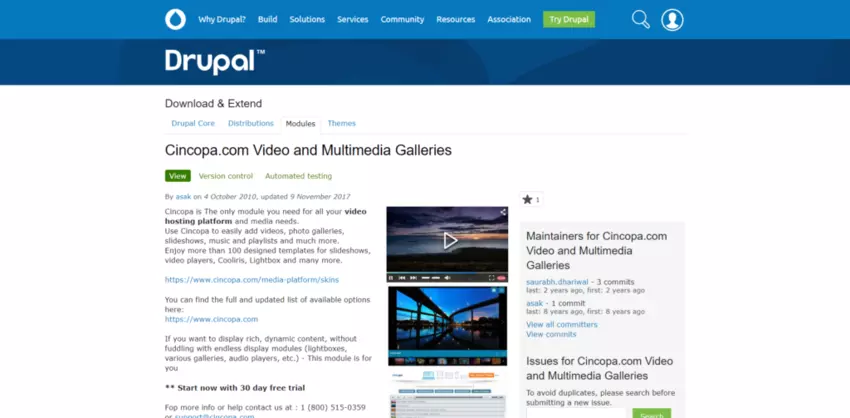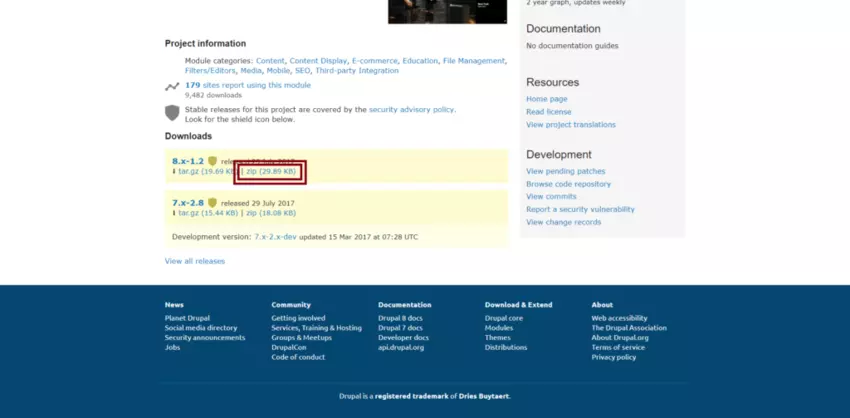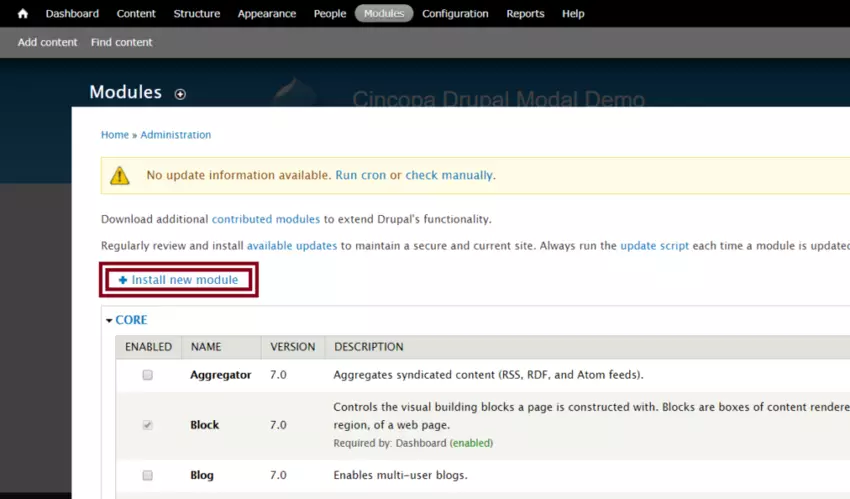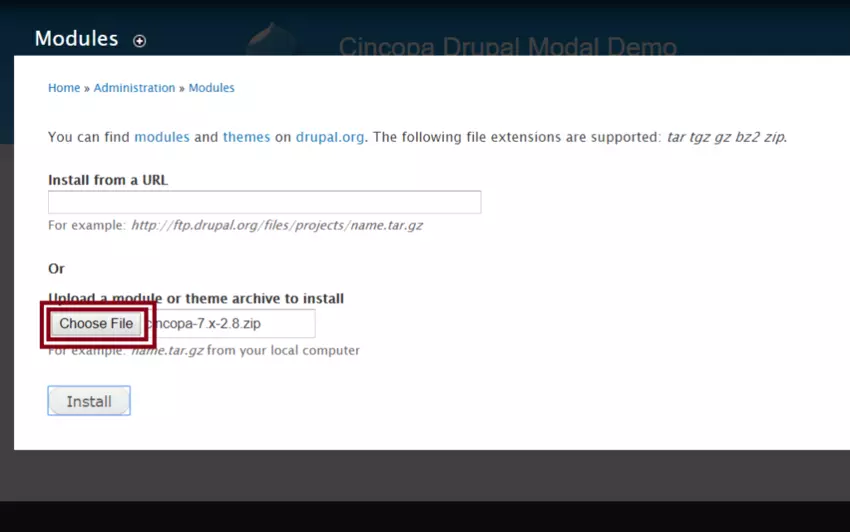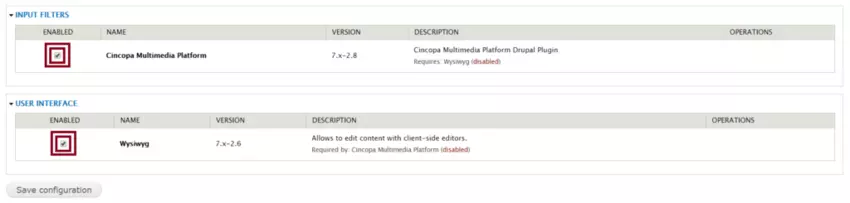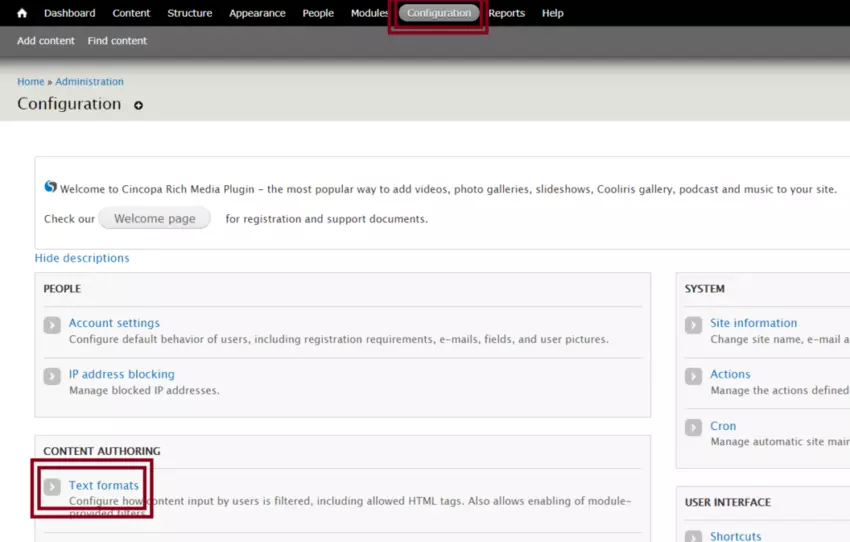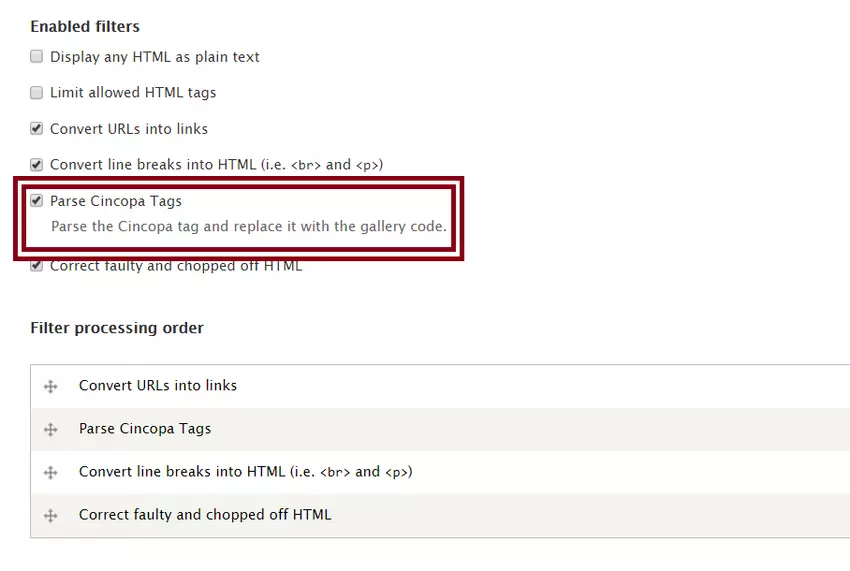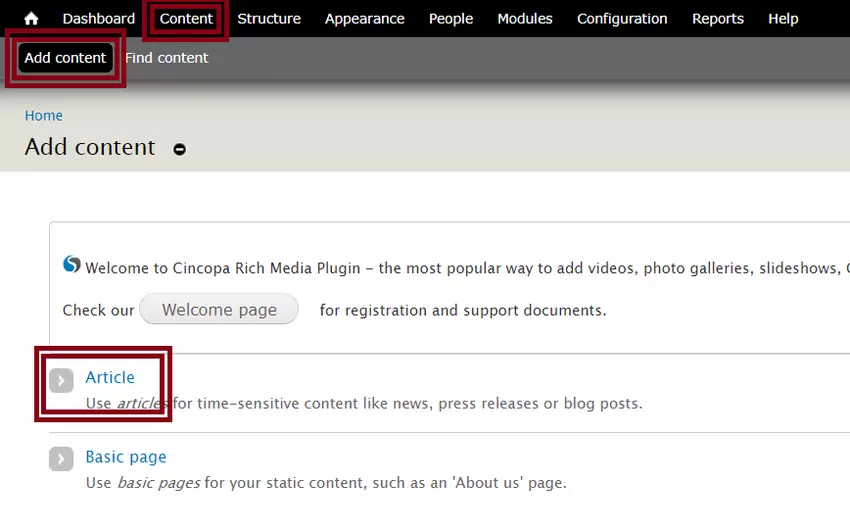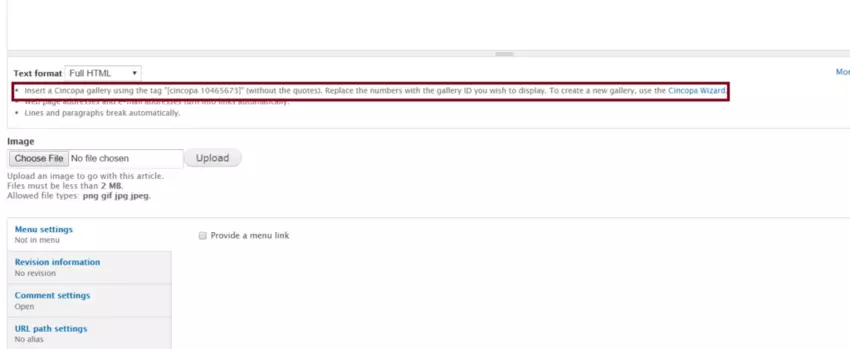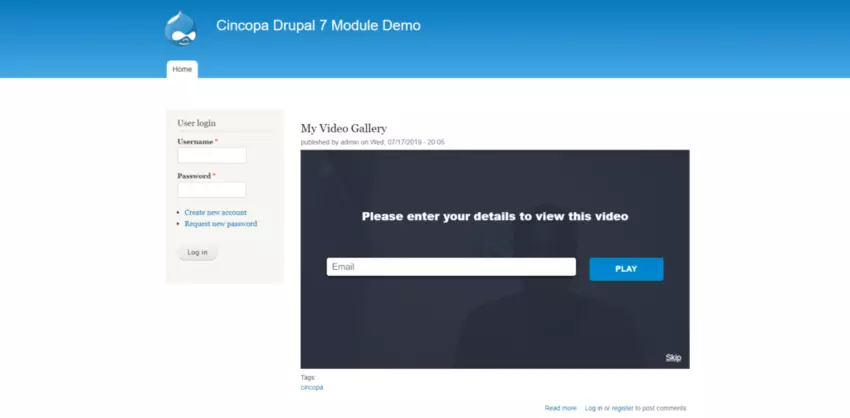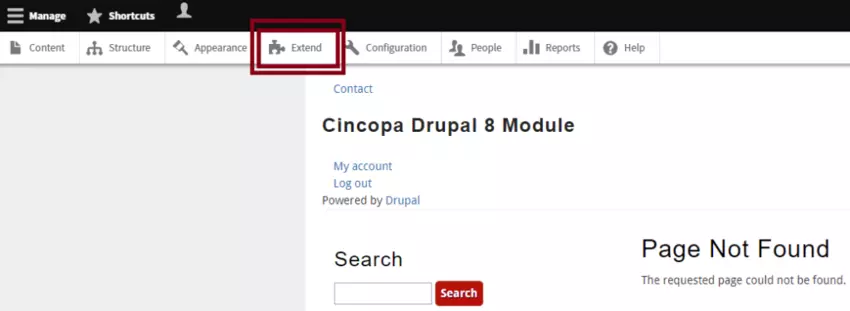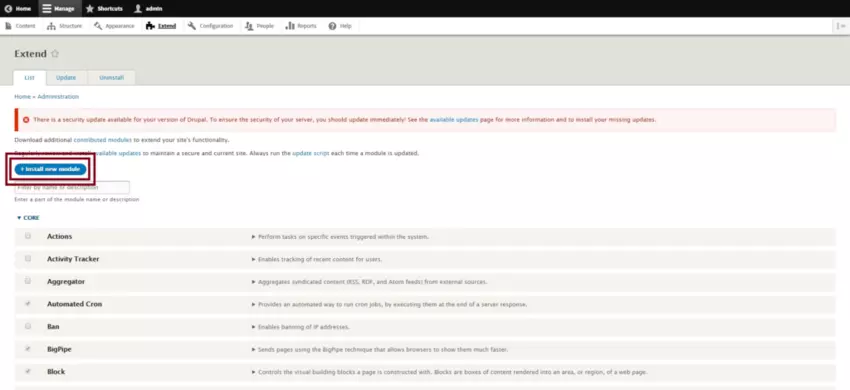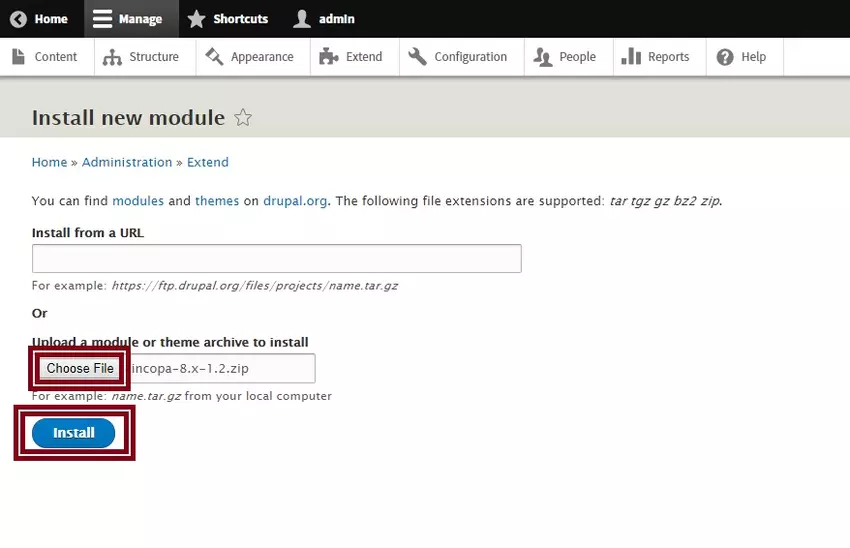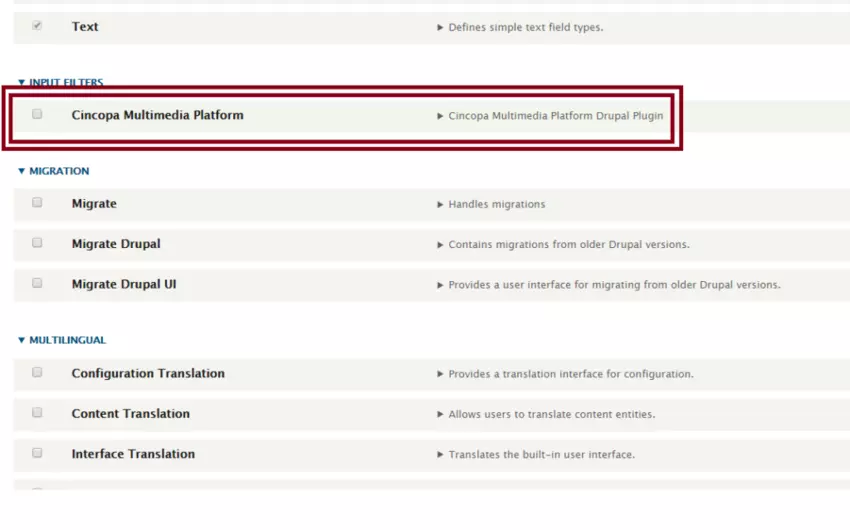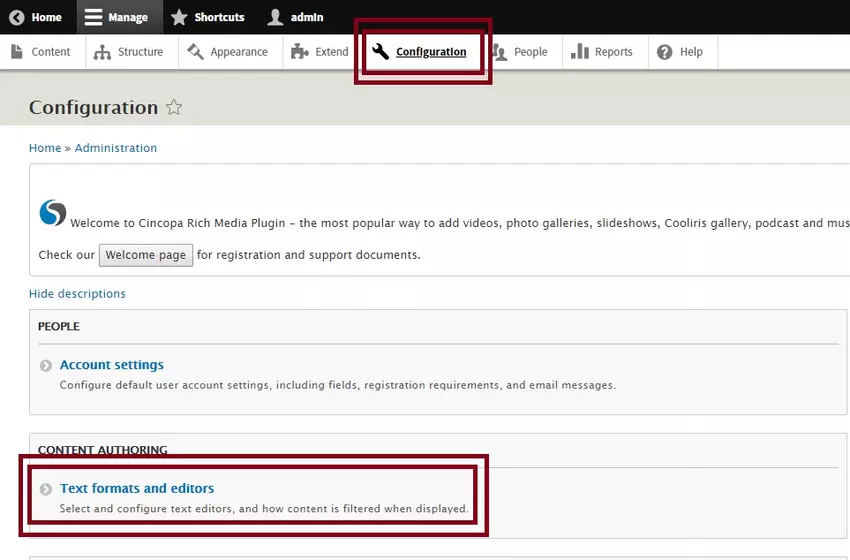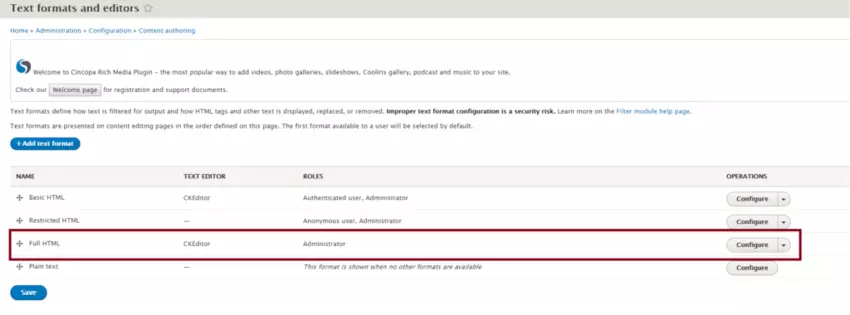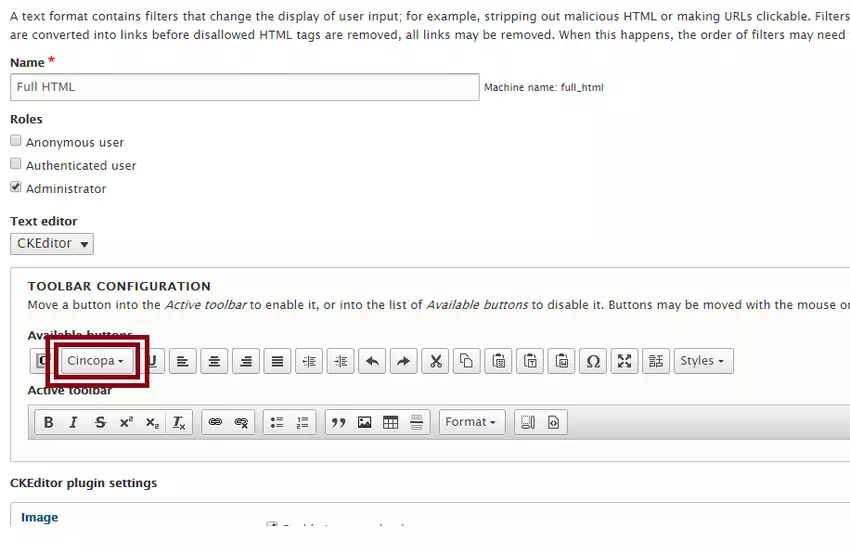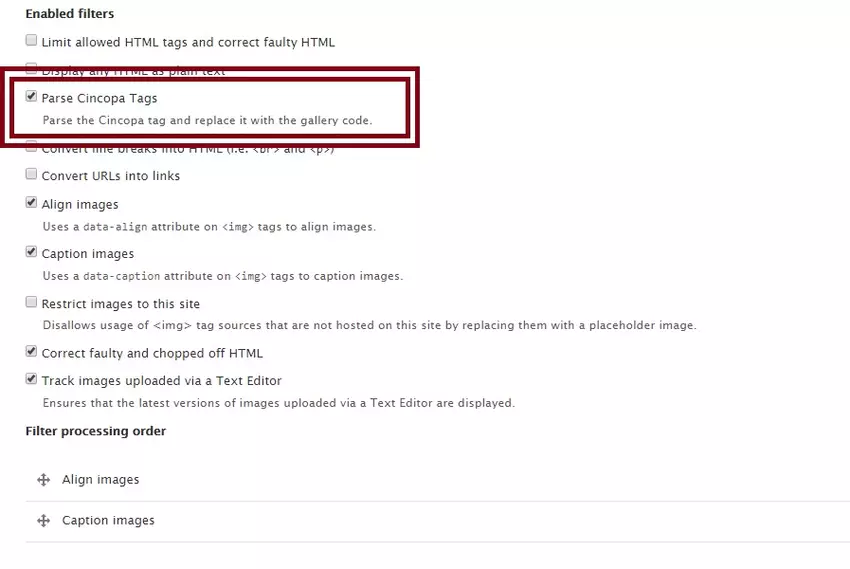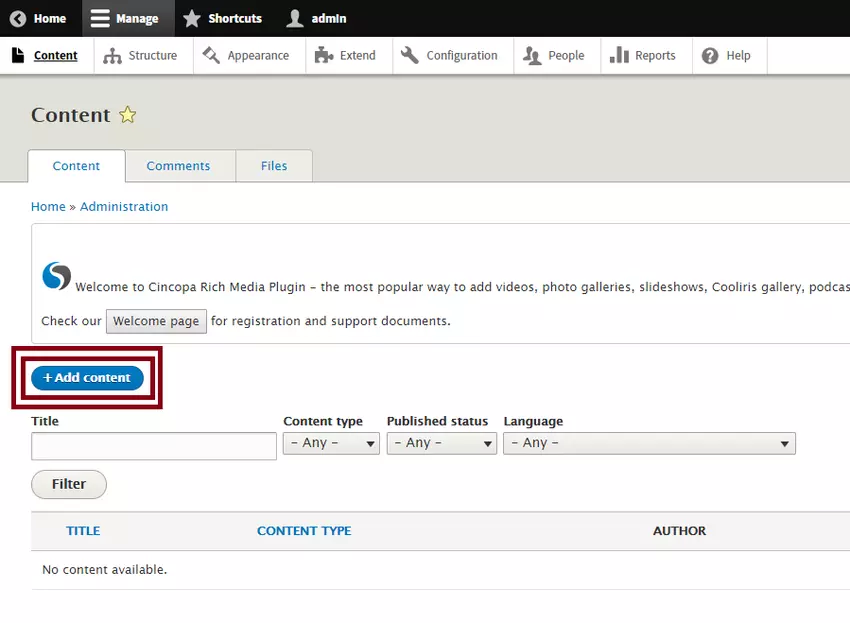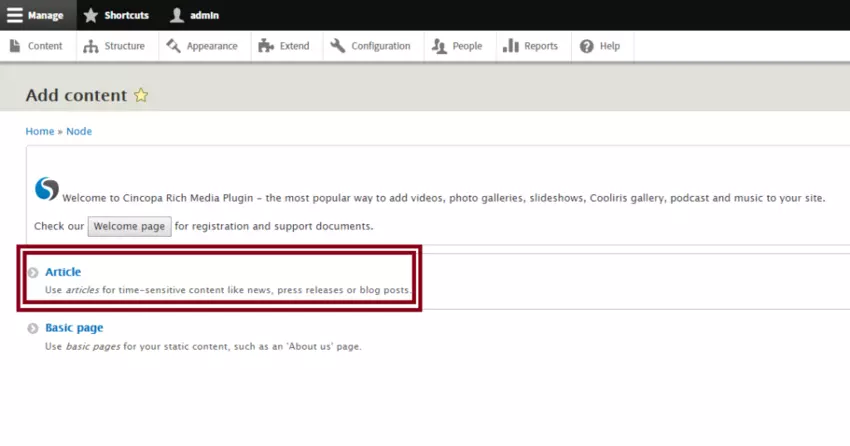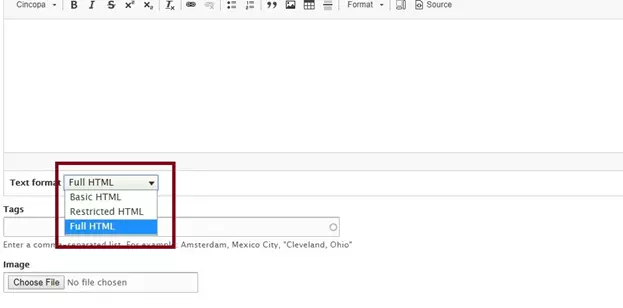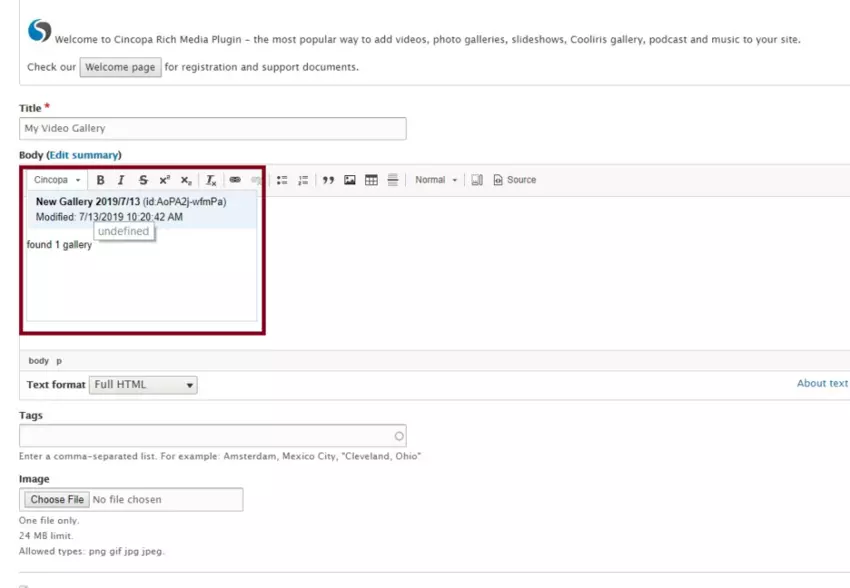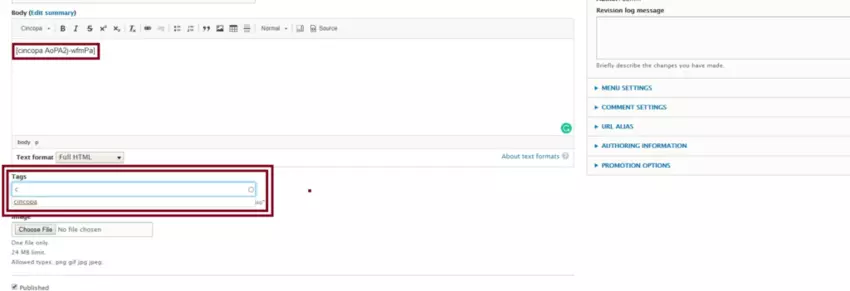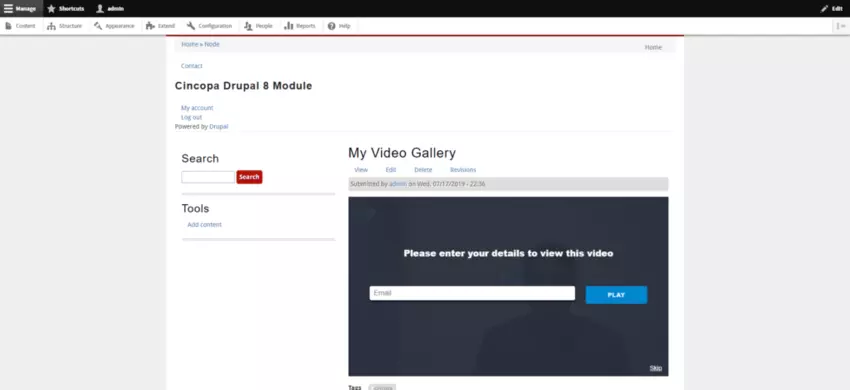Drupal is a content management system in which users can create/customize websites and web applications.
Cincopa has developed a module through which users can integrate their Cincopa Galleries, Videos and Photos directly into their Drupal websites or web applications.
You can find the Drupal Module here: https://www.drupal.org/project/cincopa
Getting Started
To get started, users need to install Drupal.
At the time of this post’s release, the latest version is 8.6.10. You can download the latest version from this URL: https://www.drupal.org/download
If you are new to installing Drupal, you can follow the steps from Drupal documentation: https://www.drupal.org/docs/8/install
Cincopa For Drupal Module
Cincopa Drupal Module allows Drupal users to connect their Cincopa account with their Drupal websites or web apps.
Quick Integration: Specifically designed to quickly and smoothly add your cincopa videos, photos, galleries, etc. without separately logging into your Cincopa account.
Simple: Adding cincopa videos and galleries to your Drupal website cannot be easier. Using the Cincopa Module, users with no technical knowledge can easily integrate their Cincopa videos, photos, galleries with just a few clicks.
Up-to-date: Cincopa Drupal Module is updated to work with the latest version of Drupal. There are downloadable files of module 7 and 8 available for both Drupal 7 and Drupal 8. You can find the links here: https://www.drupal.org/project/cincopa
Multiple Functionalities: Use Cincopa to easily add videos, photo galleries, slideshows, music and playlists and much more. Enjoy more than 100 designed templates for slideshows, video players, Cooliris, Lightbox and many more.
How to Download the Cincopa Drupal Module?
Once you have Drupal installed on your hosting server, you can install the Cincopa Module. You can download the Cincopa Module from this URL: https://www.drupal.org/project/cincopa
Once you access the URL above, scroll down and under Downloads, select one of the two versions 8.x-1.2 and 7.x-2.8
If you are using Drupal 8 then we recommend you use the version 8.x-1.2, and if you are using Drupal 7 then we recommend 7.x-2.8
Once you are sure of the version you would like to download, click on zip file under the version you want to download. Then save it in your desktop or any location you like.
Once the downloads are completed, you can access your Drupal Admin Panel and install this module.
How to install the Cincopa Drupal Module in Drupal 7
Once you install Drupal 7, you will be redirected to a fresh Drupal page.
Now we can try installing Cincopa Drupal Module. In the previous step, we saw how to download the module. Once it is downloaded we can follow these steps below to install the Cincopa Drupal Module:
1. Select Module and a new window will open.
2. Now a new page will load up with details of all the modules that is currently installed and you will have to click on an option called Install New Module
3. Now click on Choose File and browse through your file system and select the cincopa module file that you downloaded as mentioned in the previous step.
4. Then, click on Install
5. Once the Cincopa module is installed, you will also have to install the Wysiwyg module. You can download the module from the URL: https://www.drupal.org/project/wysiwyg
6. Once downloaded, you can follow the same steps as above to install the Wysiwyg Module.
7. Once both are installed, you will now have to enable them. So click on Modules again, and then scroll down to search for Cincopa Multimedia Platform and Wysiwyg
8. Just check the checkbox next to these modules and click on Save Configuration to save the changes.
How to Embed a video, gallery or channel on a Drupal7 article
Let’s try to pull a video gallery from our Cincopa Account to our Drupal Article:
1. Before we integrate Cincopa, we need to activate the Cincopa tag from Configurations. So click on Configurations>>then click on Text Formats.
2. Now check the checkbox Parse Cincopa Tags and save changes.
3. To add content from your Cincopa account, simply click on Content>>Add Content>>Article
4. Now, enter the title and body you can add the Cincopa tag with your gallery ID. Under the body section, you will see a small body code, as shown in the screenshot below. Simply paste that code with your Cincopa Gallery ID and save the changes.
5. Now, you will see your Cincopa Gallery in your Drupal website.
Installing the Cincopa Drupal Module in Drupal 8
Once you install Drupal 8, you will be redirected to a fresh Drupal page.
Now we can try installing Cincopa Drupal 8 Module. Earlier in this article, we saw how to download the module. Once it is downloaded, we can follow these steps below to install the Cincopa Drupal 8 Module:
1. Select Extend and a new window will open.
2. A new page will load up with details of all the modules that are currently installed. You will have to click on an option called Install New Module
3. Now, click on Choose File and browse through your file system and select the Cincopa module file that you downloaded as mentioned in the previous step.
4. Then click on Install.
5. Once it is installed, you will now have to enable the module. So click on Extend again and then scroll down to search for Cincopa Multimedia Platform
6. Just check the checkbox next to these modules and click on Save Configuration to save the changes.
How to Embed a video, gallery or channel on a Drupal8 article
Let’s try to pull a video gallery from our Cincopa Account to our Drupal 8 Article:
1. Before we integrate Cincopa, we need to activate the Cincopa tag from Configurations. So click on Configurations>>then click on Text Formats
2. Click on the Configure button on Full HTML section.
3. Now, under the Toolbar Configuration Section, drag and drop the Cincopa tool from Available buttons to Active toolbar and check the checkbox Parse Cincopa Tags. Finally, save your changes.
4. To add content from your Cincopa account, simply click on Content>>Add Content>>Article
5. Now, enter the Title and under the body, choose the Text Format as Full HTML
6. You will see your Cincopa tool in your text editor. Click here on the Cincopa Tool. This will show the list of galleries from your Cincopa account. Select one of the galleries and a shortcode will appear in your body section.
8. Save Changes and try to access the website. You should now see your Cincopa gallery in your Drupal 8 website.