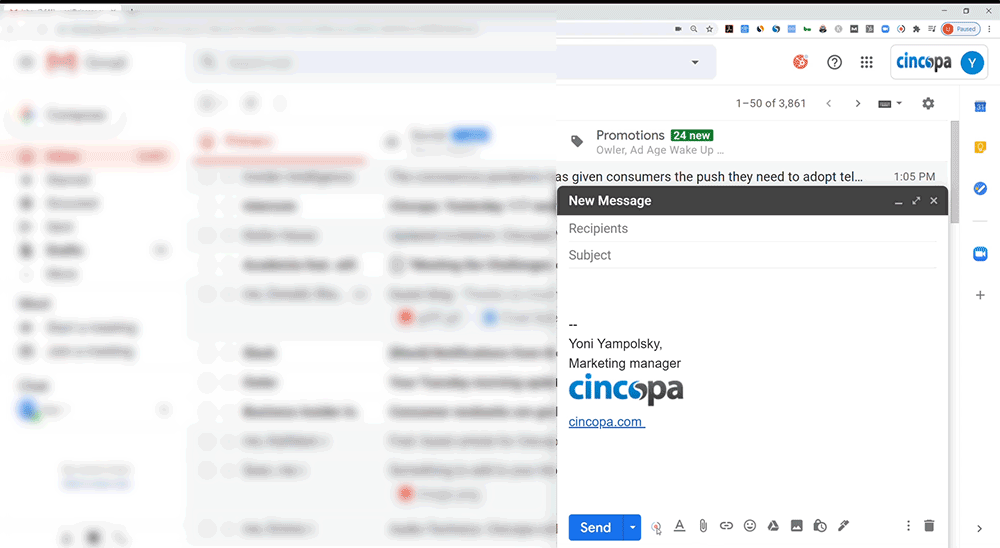Cincopa allows you to build a collaborative team by adding users to your account. Each team member can be granted specific access levels, enabling them to view, upload, share, and embed media—based on the permissions you assign
How to Add Team Members
- Sign in to your Cincopa account.
- Click the profile icon in the top-right corner of the homepage. Then, choose one of the following options:
- Select Invite People.

- Enter the email address of the team member you want to invite and choose their access level. Click on Add another to add additional team members and click on Invite when you are done.

Access Level Permissions
- Admin – Full access, just like the account owner. Can manage account settings, add new users, and invite clients.
- Editor – Can manage and edit media but cannot invite new users or clients.
- Viewer – Can view content but cannot make any changes.
- Suspended – Access to the account is blocked.
After Sending Invites
- You’ll receive a notification once an invite is sent.

- Invited users will get an email invitation prompting them to activate their account.

- They’ll need to click “Join Now” and complete the setup by entering their name and password.

Switching Between Accounts
If you or your team members are part of multiple Cincopa accounts, switching between them is easy:
- Click on the profile icon from the top-right menu and then click on Switch Account in the dropdown menu.

- A list of accessible accounts will appear—select the one you want, and you’re in with just two clicks.

Switch Account + RecTrace Integration
Using Switch Account becomes even more powerful when combined with RecTrace, Cincopa’s free Chrome extension for webcam and screen recording.
With RecTrace, you can:
- Record yourself, your screen, or both to create engaging video messages.
- Browse and insert videos from your Cincopa media library directly into emails.
Need a video from another Cincopa account? Just switch accounts on the homepage, return to your email, click the RecTrace icon, and all videos from that account will instantly be available for use.
Click here to learn more about Switch Account and RecTrace.